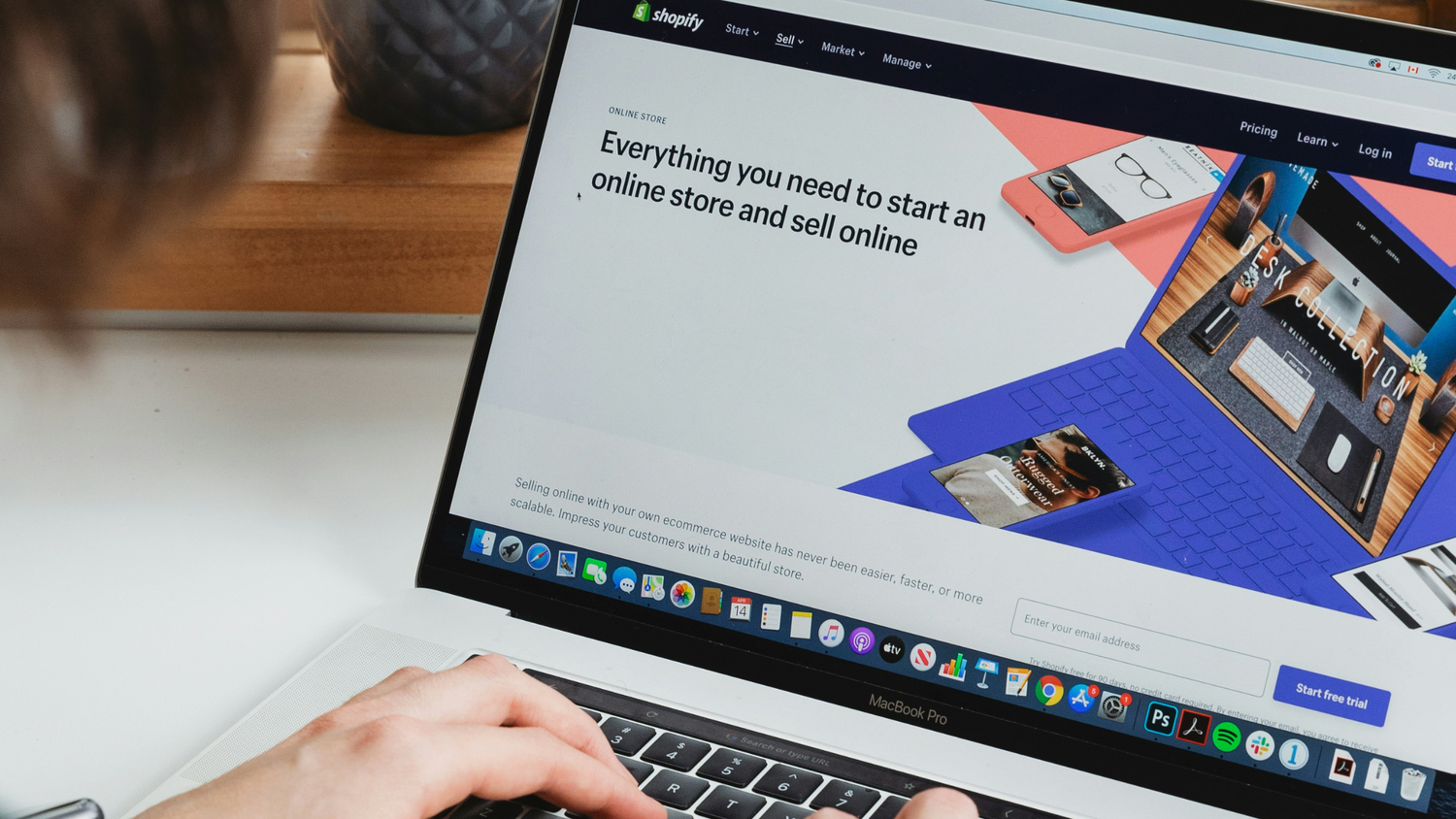Everything You Need To Sell Music and Merch Online as a Musician
For artists, having your own online store is extremely valuable for connecting directly with fans and generating income through music and merch sales. But where do you even begin to set up an online store?
Shopify provides the perfect all-in-one platform for artists to create a professional online store without needing to code or hire a developer. With beautiful templates and built-in tools tailored for musicians, Shopify makes it easy to start selling your music, merch, and offering exclusive fan experiences.
In this guide, we'll walk through the key steps for artists to get started on Shopify and launch your own online shop:
Step 1: Create Your Shopify Account
First things first - you need to create your Shopify account. Here’s how:
- Go to shopify.com and click on the “Start free trial” button in the top right.
- Enter your email address and choose a password.
- Shopify will ask for some basic business information like your store’s name and address.
- Take advantage of Shopify’s 3-month trial for just $1/month. This gives you plenty of time to fully build out and customize your store before officially launching.
Once your account is created, you’ll be logged into your Shopify admin dashboard - the hub where you’ll build and manage your store. The dashboard provides access to all your store's settings, allows you to view orders and sales, and is where you'll customize the design.
Step 2: Register a Custom Domain
The next step is to register a custom domain name for your store. This lends credibility and memorability.
Your domain should:
- Align with your artist brand name
- Be short, simple, and easy to remember
- Use a .com extension for broader visibility
You can register a domain through affordable providers like Namecheap, GoDaddy, or Google Domains. Domains typically cost $10-15 per year. Once registered, connect your custom domain to your Shopify store in the settings. This will point your domain to your Shopify storefront so visitors go directly to your store.
Step 3: Select and Customize a Theme
Shopify offers a variety of pre-made themes in their Theme Store, both free and paid. Themes provide the visual design foundation for your online store.
For a clean, versatile free theme, try Dawn. It has a modern aesthetic that’s easy to customize. You can browse and preview themes under "Themes" in your Shopify dashboard.
To make the theme match your brand style:
- Add your logo
- Pick branded colors and fonts (tools like Coolors and FontPair can help)
- Add your main and footer navigation menus
- Include your social media icons
- Set up an email subscription form
Customizing your theme is a key part of establishing your brand’s look and feel. You can edit all theme settings under the Shopify Theme Editor.
Step 4: Build Out Core Store Pages
Every store needs a few essential pages to start. Focus first on:
- Homepage - Include featured products, branding, and key messaging here.
- About - Share your artist story and background.
- Contact - Make it easy for visitors to get in touch with contact form, email, social media links.
You can add and edit pages under "Pages" in your dashboard. Make sure these core pages are easy to navigate to from the main site menu.
Step 5: Set Up Your Payments Gateway
In your Shopify settings, you’ll need to choose a payment provider to accept payments from customers.
Popular options include:
- Shopify Payments
- PayPal
- Stripe
This powers the checkout process and allows you to collect payment for your products/services. You can set this up under Settings > Payments. You'll also need to connect a payout method like a bank account to actually receive your Shopify store earnings.
Step 6: Add Sales Channels
One of Shopify’s biggest advantages is its ability to integrate with other sales channels beyond your storefront itself.
Useful integrations for artists include:
- Instagram - Sell your merch directly on your Instagram feed
- Facebook - Run your Shopify store’s products as ads to Facebook/Instagram users
- Pinterest - Showcase your products with product pins
- Spotify - Sell your music and merch to Spotify listeners
- Snapchat - Advertise your products in Snapchat stories
Connecting these additional sales and marketing channels expands your reach as an artist and helps drive more sales. You can set these up in the "Sales Channels" section.
Step 7: Add Shopify Apps for Artists
The Shopify App Store has thousands of apps to enhance your store's functionality. Here are some especially helpful for artists:
- Single - For selling music, chart reporting, offering memberships, hosting video and livestreams.
- Klaviyo - Email marketing and campaigns
- Rinsel - Inventory management for merch
- Candyrack - For timed upsells
Frequently Asked Questions
How much does Shopify cost?
After the 3-day free trial, Shopify is just $1/month for 3 months. Then plans start at $39/month for the Basic plan. Higher tier plans offer more features.
What can I sell in my artist Shopify store?
You can sell any digital products like music, art, fonts, ebooks, and videos. Physical products like vinyl, CDs, merch, and print-on-demand items. And services like fan clubs, music lessons, and more.
Do I need to ship products myself?
No, Shopify integrates with fulfillment services that store and ship products for you, like Shopify Fulfillment Network. You can also offer digital downloads that are instantly delivered.
How do I get paid from my Shopify store sales?
You'll receive payouts to the bank account or PayPal account you connect in your Shopify payment settings. Payout timing depends on your payment gateway.